August 12, 2015 / in How To / by Jason Terry
Post author: Jason Terry
We do a lot of work on computers, right? Document editing, emails, accounting, time and order entry and so many other daily tasks. Often, I find myself wanting to share something that I’ve seen on my PC. Or I might need a screenshot of an error message to forward on to support. But capturing the image is just the first challenge.
For the sake of walking you through this, I will assume you are using a PC.
On a PC, you take a screenshot by hitting the PRTSCN (PRINT SCREEN) key on your keyboard. It’s usually on the top right of your keyboard next to the function keys. When you click this button, it puts a copy of your screen into the computer’s memory as a picture.
Once you have your screenshot in memory, you have to open it in some kind of image editing program to do anything with it. So you might open the built in Windows image editor (which is not easy to use in my opinion) or maybe something more powerful like Photoshop Elements (that you can get for $65 on Amazon.com). You create a new document and paste your image into it by hitting CTRL+V or using the menu and choosing Edit | Paste.
This process can be cumbersome and time consuming. There’s a better answer.
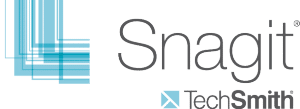 Snagit is an excellent screen capture program that will make taking a screenshot easy and allow you to do some powerful things with your captured image as well.
Snagit is an excellent screen capture program that will make taking a screenshot easy and allow you to do some powerful things with your captured image as well.
One of our goals in blogging is to save you time and help you be more efficient. If you take lots of screenshots in your weekly work, I encourage you to take a good look at Snagit. You can try a fully functional version of Snagit with a free trial for 15 days. If you like how it works, a copy of the software is $50. Mic and I both use Snagit on a regular basis. It’s paid for itself many times over!
Comments are closed.
Thanks for the info – If you have dual screens, the print screen feature is even more of a pain. If someone is looking for a simple crop and paste capability from your screen you can use Snip It which is free. Snag It has alot of features for users with the needs you outlined. Appreciate your insight!
Jason & Mic: Keep up the Tech Talk posts. I’m in love. I told Mic earlier this month you guys are my tech barometers…sorta like LifeHackers for small business in the region. :)
Great tech snipits. Keep it up!